Stop playing music iPhone
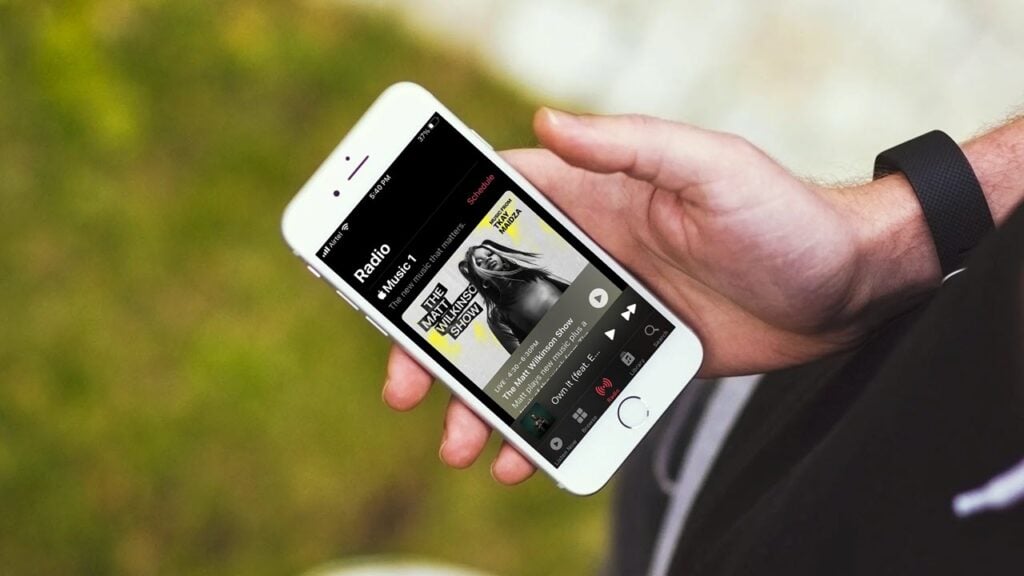
Apple Music has changed significantly since iOS 14 rolled out, bringing several new features to the users. While Apple Musics Autoplay feature is sought-after by the users, especially when you dont have the time to extend your playlist further and want to keep listening to songs similar to your taste and even maybe find some new tracks that you like.
However, if you want to stop Apple Music from automatically playing music, weve got you covered here as we discuss the following topics. You can click on them to go directly to the desired section of the article.
If you want to stop Apple Music from automatically playing music on your iPhone, open the app and follow the steps mentioned below.
- Open the currently playing track and tap on the Playlist icon at the bottom right.
- On the next page, tap on the Autoplay icon to stop Apple Music from automatically playing.
Youll notice that the Autoplay playlist will also disappear once you disable the option. You can tap on the Autoplay icon again to enable the feature.
Also read: Why wont my AirPods connect? 4 ways to fix the error
If you want to stop Apple Music from automatically playing music as soon as you connect to CarPlay, open your iPhones settings and follow the steps mentioned below.
- Scroll down and tap on Screen Time.
- Scroll down on the next page and tap on Content & Privacy Restrictions.
- Then tap on Allowed Apps.
- Scroll down and tap on the toggle button beside CarPlay to restrict the feature and stop Apple Music from automatically playing in your car.
Doing this will restrict the CarPlay app and should fix Apple Music autoplay issue.
If the methods mentioned above dont help, weve got a workaround thatll stop Apple Music from autoplaying songs on your iPhone or iPad using the Clock app. While this isnt recommended as your go-to method, if none of the two methods above helped you, this might.
Open the Clock app on your iPhone, select Timer and follow the steps mentioned below to stop Apple Music from automatically playing music.
- Set the timer depending on when you want Apple Music from automatically playing.
- Tap on the When Timer Ends option.
- Scroll down to the bottom and select Stop Playing.
- Tap on Start, and the timer will begin.
Once the timer stops, the Apple Music will stop playing too.
Also read: Top 7 Apple CarPlay apps
Bonus: How to disable Animated Cover Art in Apple Music?
If youre running low on data or battery, disabling animated cover art will help your case. Open your iPhones settings and follow the steps mentioned below to disable animated cover art in Apple Music.
- Scroll down and tap on Music.
- On the next page, tap on Animated Cover Art.
- Then select Off.
Apple Musics animated cover art is disabled by default if your iPhone is in battery saver mode or has a poor network connection.
Bonus: How to turn off video autoplay on iPhone?
Similar to the case above, disabling video autoplay on the App Store can help save data and battery. Open iPhones settings and follow the steps mentioned below to disable video autoplay.
- Scroll down and tap on App Store.
- On the next page, tap on Video Autoplay.
- Then tap on Off to disable video autoplay on your iPhone.
You can alternatively also choose to only autoplay videos on the App Store when the iPhone is connected to a WiFi network.
Much like animated cover art, video autoplay is disabled by default if your iPhone is in battery saver mode or has a poor network connection.
Also read: How much does iPhone screen repair cost? iPhone Repair guide
Writes news mostly and edits almost everything at Candid.Technology. He loves taking trips on his bikes or chugging beers as Manchester United battle rivals.
Contact Prayank via email: